There are a few important things to note about BlackRa1n:
* BlackRa1n can jailbreak OS 3.1 and 3.1.2
* BlackRa1n is for Windows only so far. If you’re using Windows 7 , run BlackRa1n as an admin with “Windows XP Compatibility” mode by enabling it from the “Properties” tab
* BlackRa1n does not hacktivate your iPhone, which means you must be using an official carrier
* BlackRa1n does not unlock the iPhone
* iPhone 3G and 3GS users should not upgrade to 3.1.2 if they want to keep their unlock. You will have to wait for an updated version of PwnageTool if you want to unlock the latest OS.
* the iPod Touch 3G is supported but it is a tethered jailbreak which means you’ll have to use BlackRa1n everytime you want to boot your iTouch
This is the RC1 of BlackRa1n and it is still a little buggy so be careful.
Note:If you want to keep your unlock, you should NOT update to 3.1.2. Simply wait for the Dev Team to update PwnageTool.
This step-by-step guide/tutorial will show you how to jailbreak your iPhone using BlackRa1n, the latest jailbreak tool by GeoHot. This BlackRa1n tutorial is for Windows users only.
BlackRa1n will not unlock your iPhone. Also you should not update to 3.1.2 if you want to be able to unlock. If that’s your case, you will have to wait for the Dev Team to update PwnageTool.
This tutorial was written for an iPhone 3GS but the process is exactly the same for all iPhones and all iPod Touch.
How to Jailbreak Your iPhone Using BlackRain:
Step 1: Update iTunes to the latest version available and reboot your PC
.
Step 2: Download BlackRa1n from our iPhone downloads page and install it, then reboot your PC (note that rebooting is not necessary but I always do this as a precaution).
Step 3: Plug your iPhone to your computer and launch BlackRa1n. Click on “make it ra1n”.

Step 4: Your iPhone will now enter recovery mode. The regular recovery mode image on your iPhone will be replaced by a picture of GeoHot.
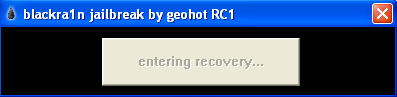
Step 5: BlackRa1n will run on your iPhone and then it will reboot.
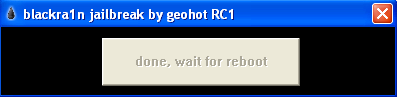
A pop up will show up asking you to donate. If you successfully jailbreak your iPhone, I suggest you send $5 or $10 to GeoHot.
Step 6: Once your iPhone reboots, you will notice a new icon on your springboard. This is BlackRa1n. Now make sure you have internet connection and launch BlackRa1n on your iPhone.
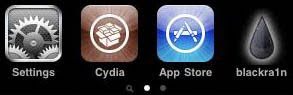
Step 7: Choose what installer applications you want to install on your iPhone and then tap “Install”. I suggest only installing Cydia but you may install them all if you want to.
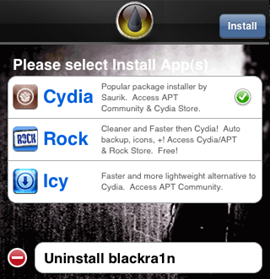
BlackRa1n will download and install the selected applications.
Step 8: Once done installing, your iPhone will respring and you should see your installer app on your springboard.
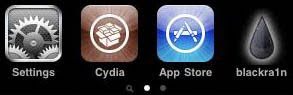
Step 9: Once your installer app (Cydia in our case) is installed. You can safely uninstall BlackRa1n by launching the app and selecting “uninstall balckra1n”.
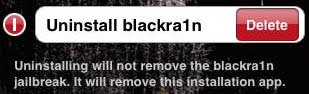
Step 10: Reboot your iPhone.
Do it at your own risk!The author shall not bear any responsibility for any software defects or unforeseen consequencies to your iphones.

















